Video on Demand (VOD) Streaming lets your viewers' playback pre-recorded video content using any device without downloading. Create Video Playlists available on demand and share with your audience using VOD Website Widget or VOD Pages that we provide in case you don’t have your own website. Create your own TV Channel with Video on Demand (VOD) feature - available in all WebTV Server Packages.
To learn how to use the VOD module for creating and sharing your VOD playlists and videos, see the video or tutorial below:
- Select the “Playlist Management” button on the left side of the Menu Bar.
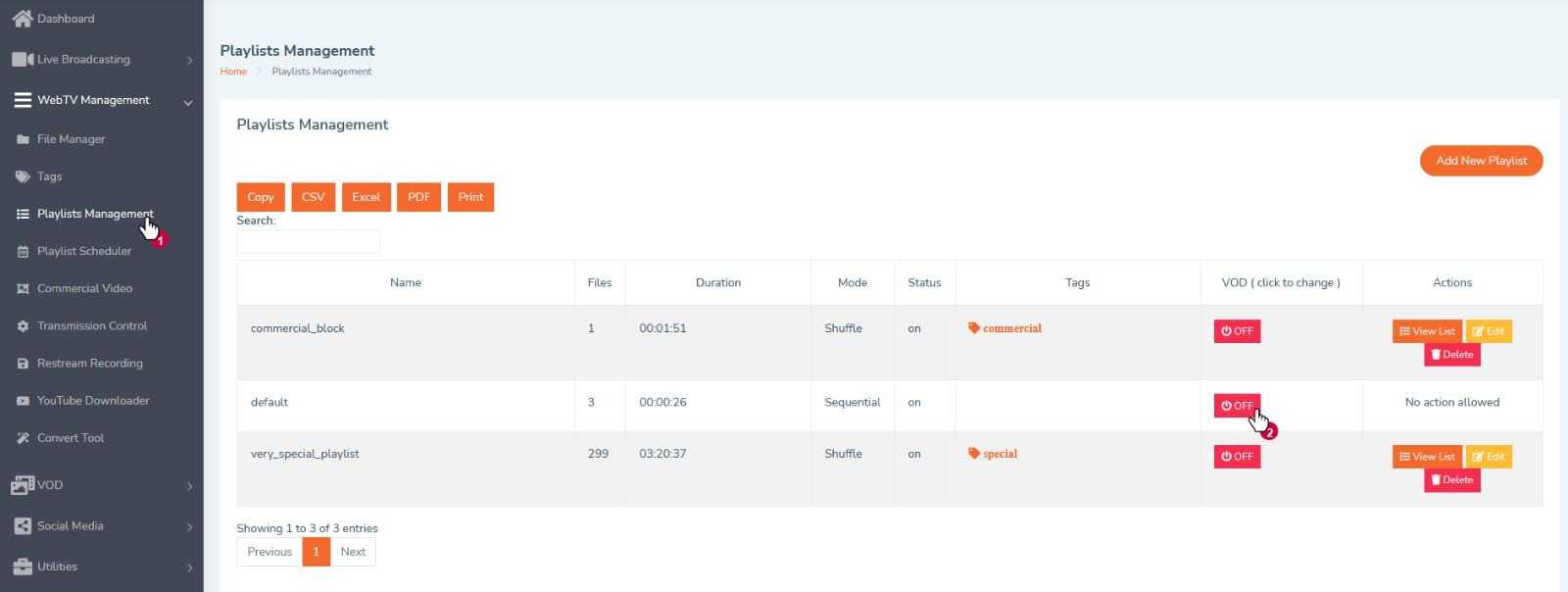
- Select playlists that you want to share on VOD mode, you can choose as many playlists as you want.
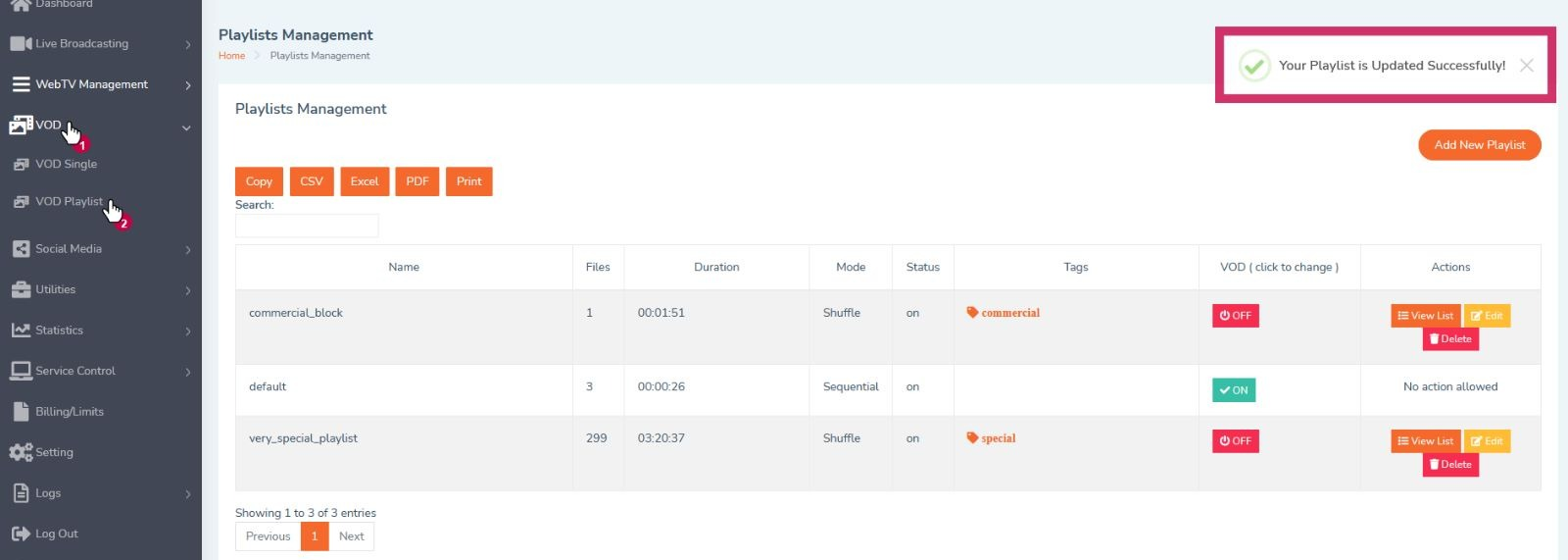
Playlists are Disabled for VOD mode - “OFF” by default, to enable a given playlist for VOD mode simply change the status to ON. You can notice the message on the top of the site, after this you are ready to share the playlists in the VOD mode. -
Select the “VOD” button on the left side of the Menu Bar and select the “VOD Playlist” button to get quick share links and preview all selected playlists.
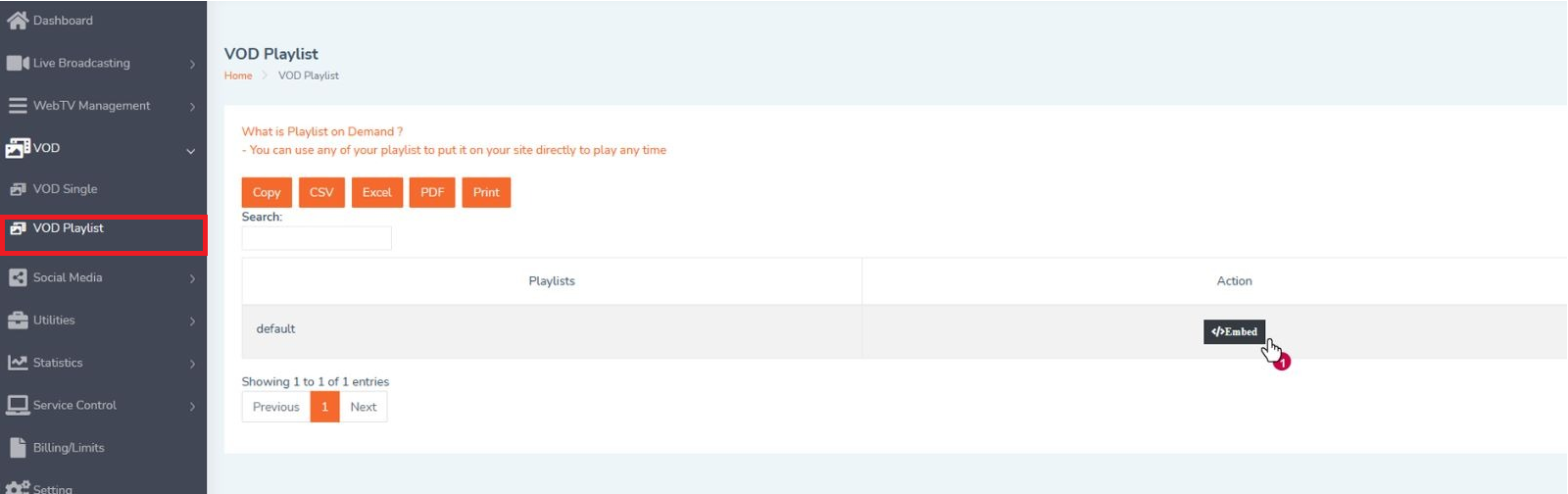
-
Select the playlist that you want to preview. You will be redirected to the playlist details page, from here you can preview the materials in the playlist and get share links.
Click the “Embed” button.
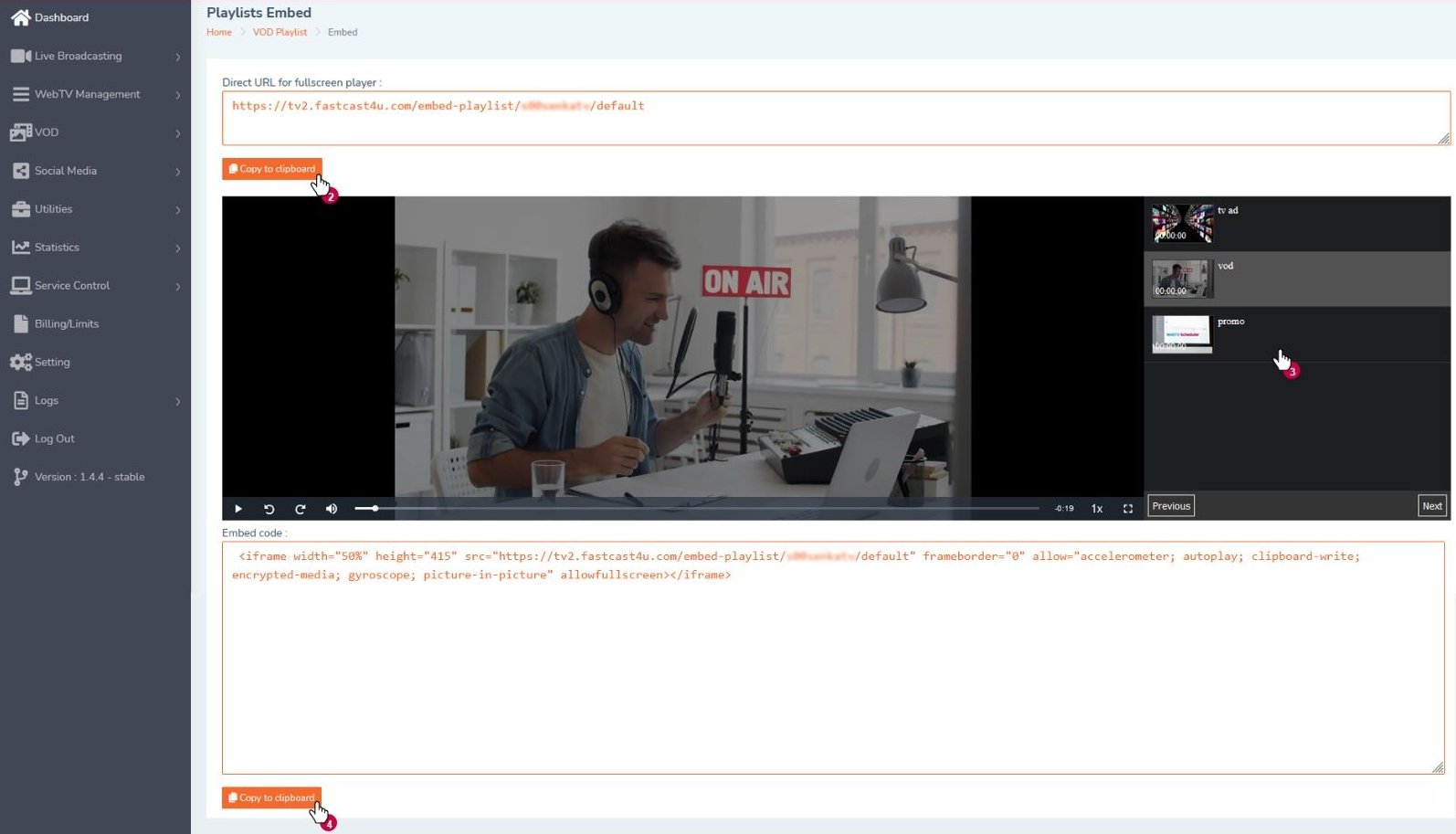
-
Select the video that you want to preview or check the VOD playlist (optional) and click to copy the VOD Playlist URL to get a direct link that you can share with your viewers.
You can also put iframe code for embedding a VOD playlist on your website by copying the iframe VOD widget code. You can personalize your iframe by changing parameters in code.Optional: You can also share Single Videos, regardless of the selected playlists. For this, follow the next steps:
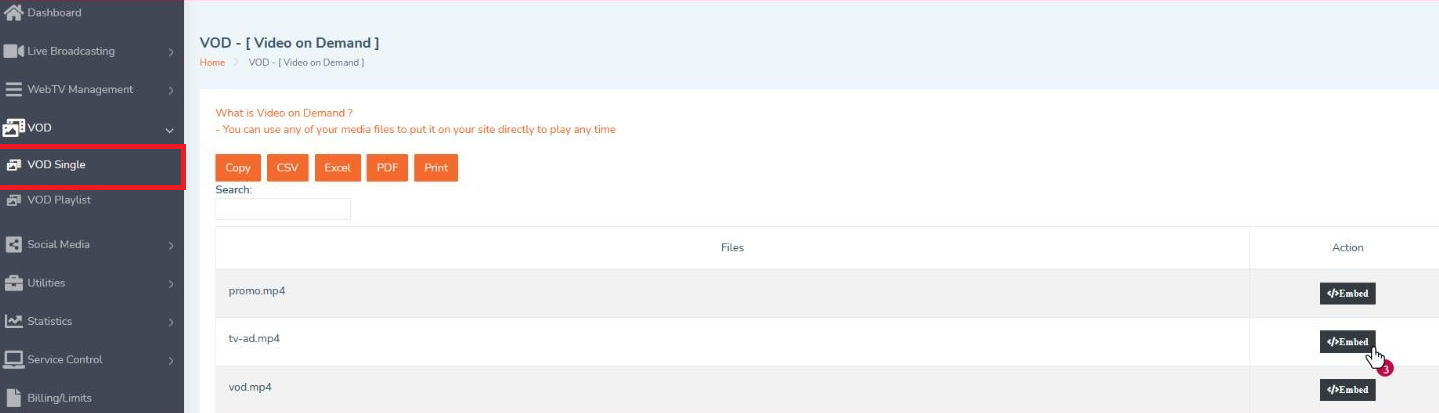
Select the “VOD” button on the left side of Menu Bar and the “VOD Single” for previewing all videos on your virtual disk.
Next, select the video that you want to share in VOD mode by pressing the “Embed” button. You will be redirected to the video details page.
Click to copy VOD clip address
Click to copy the iframe code. It’s required for embedding a VOD clip on your website. You can personalize your iframe by changing parameters in code.

