INTRODUCTION TRACK
1) Introduction track is always played when a listener connects to your stream. This feature is available for servers with and without Auto Dj feature.
2) The file has to be of exactly the same bitrate and quality as your stream. For example, if you stream in 96kbps you have to convert your introduction file to 96kbps before uploading onto the server. Otherwise, it will work incorrectly.
3) Select SETTINGS under CONFIGURATION section.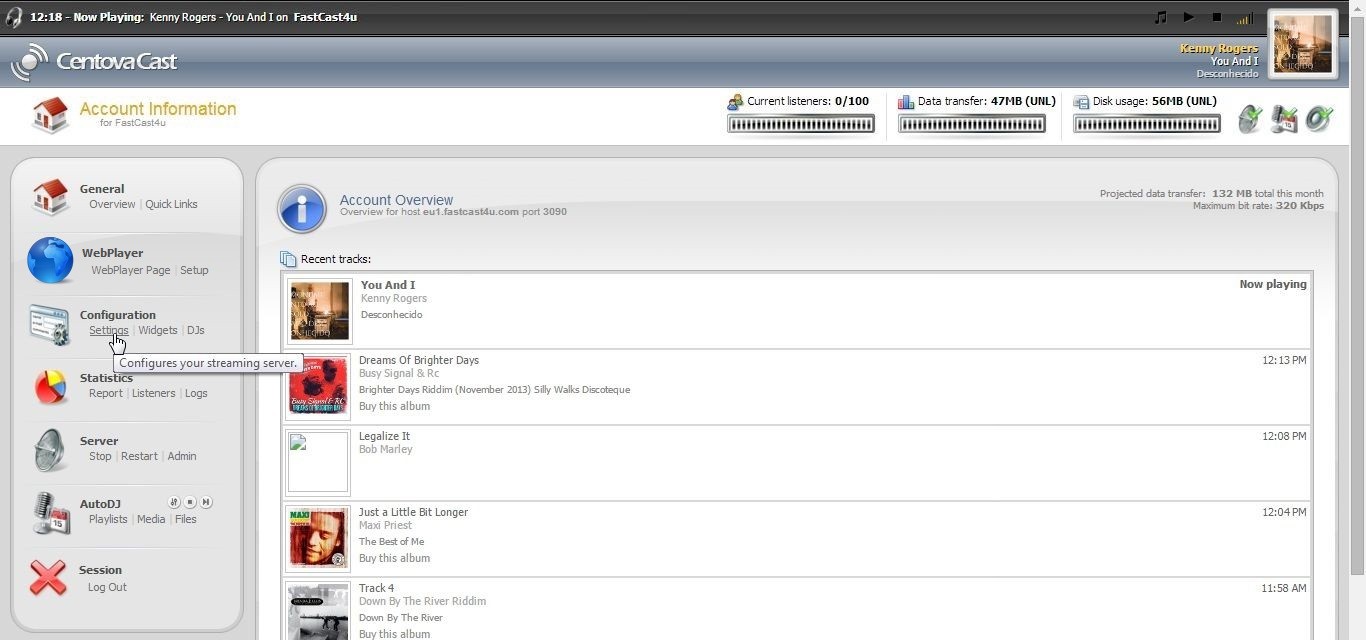
4) Select FILES tab.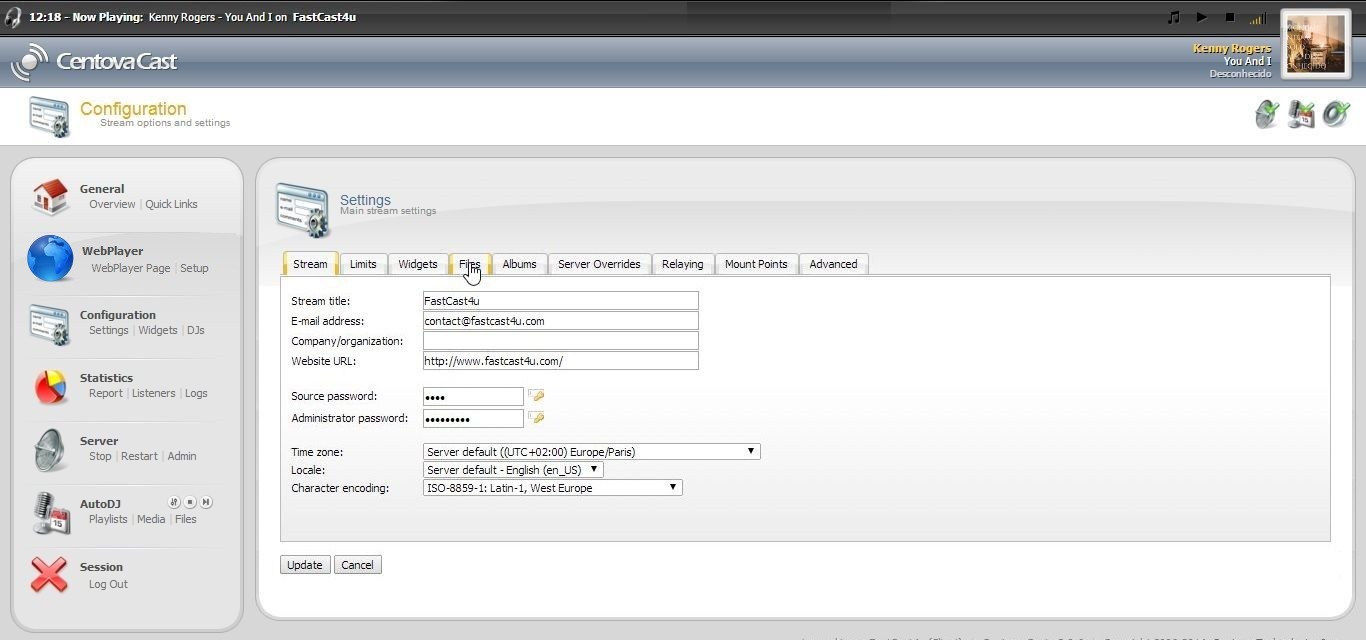
5) Select/Open INTRODUCTION FILE.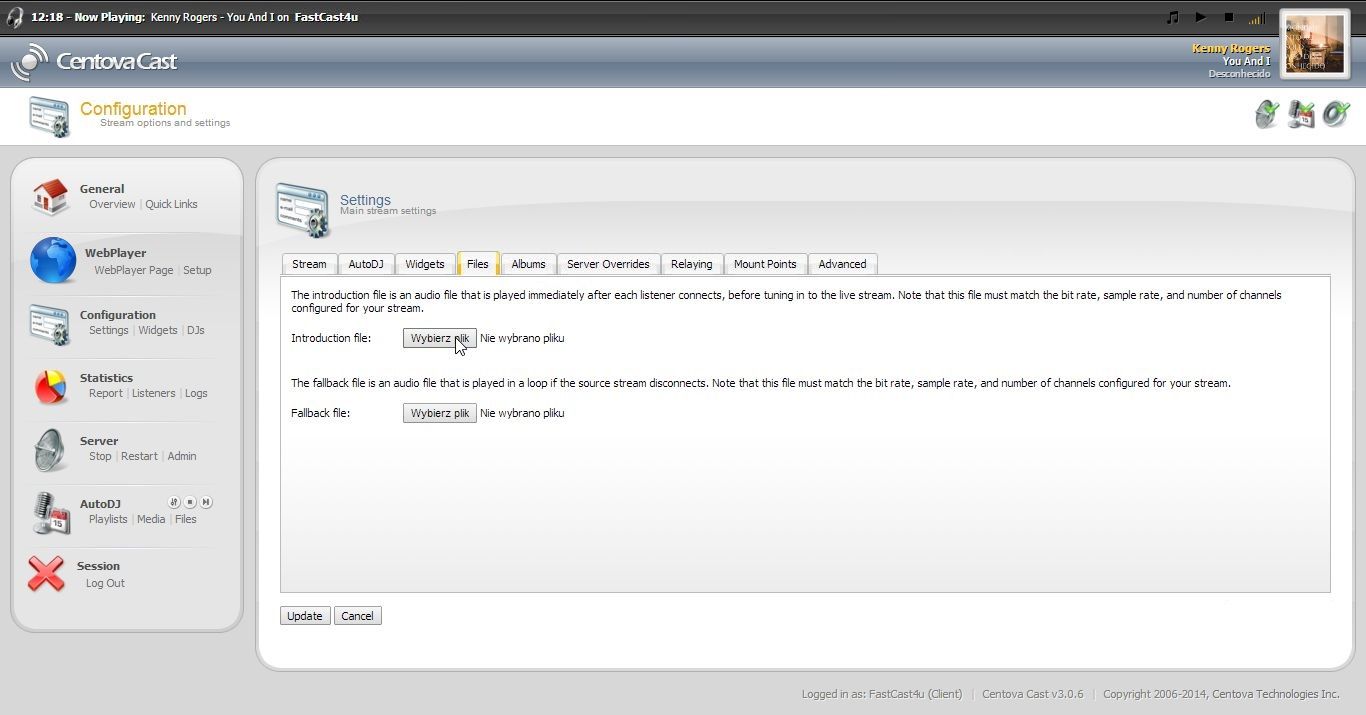
6) Select prepared file and click OPEN.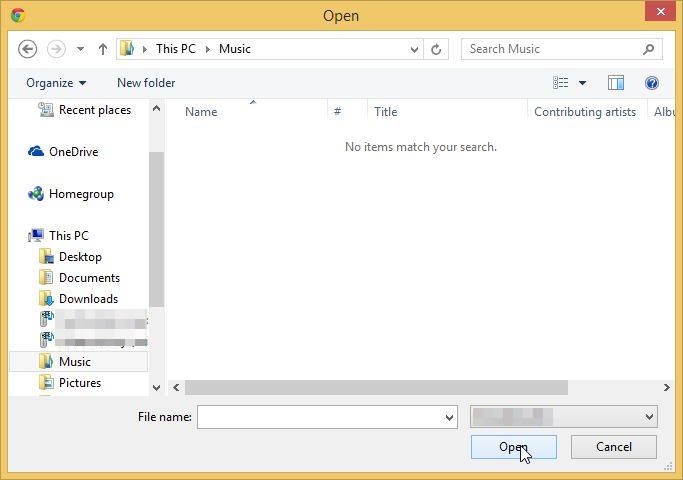
7) Restart your server (Click RESTART in SERVER section).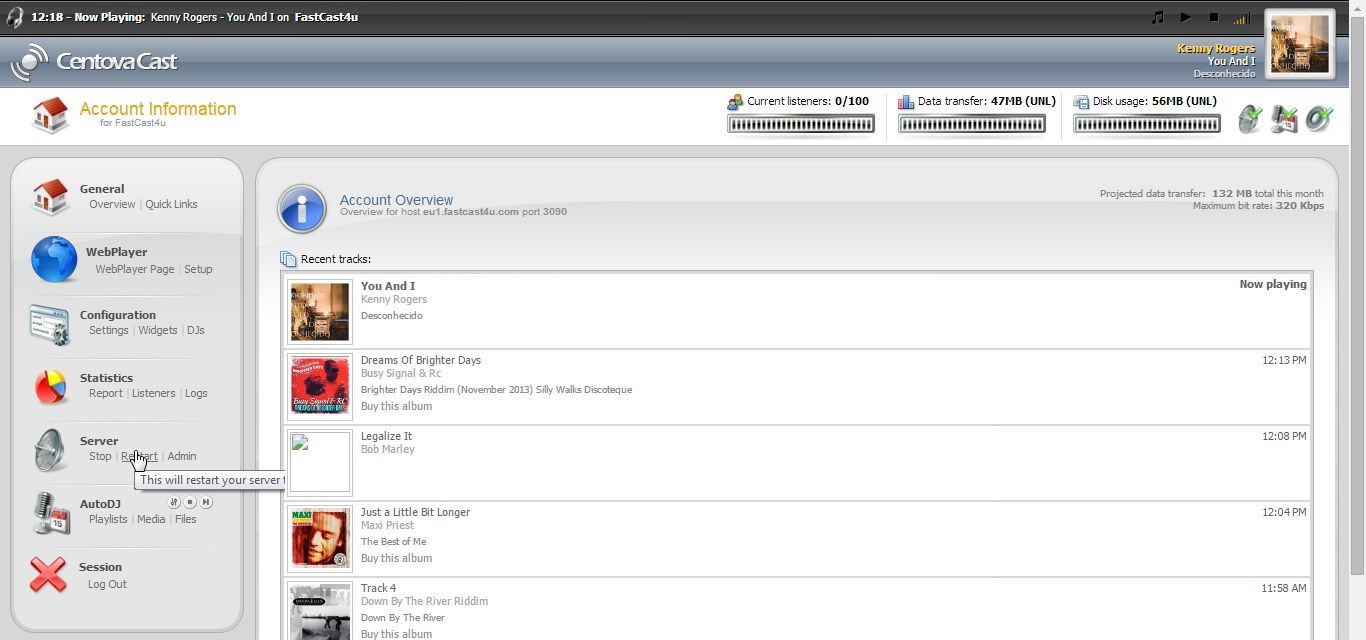
8) If your listeners hear silence instead of the introduction file please make sure you have encoded it correctly (see point 2.).
FALLBACK TRACK
1) A Fallback track plays every time the streamer loses connection to the server.
2) The file has to be of exactly the same bitrate and quality as your stream.
3) Select SETTINGS under CONFIGURATION section.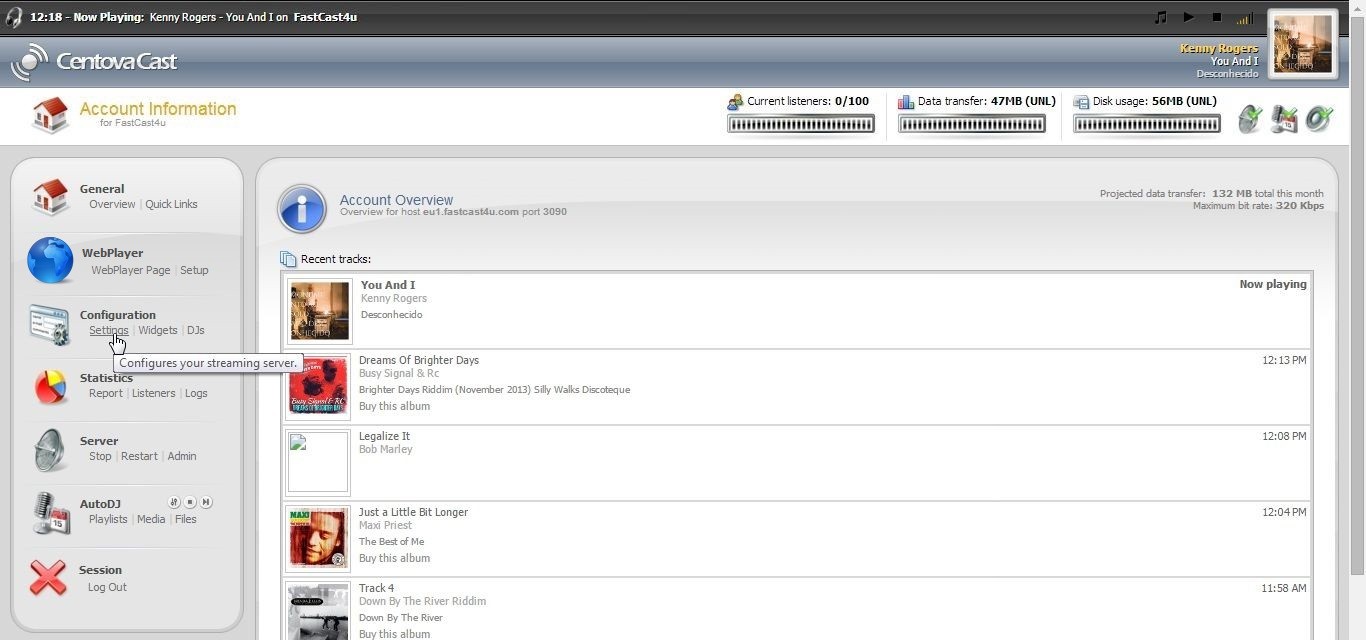
4) Select FILES tab.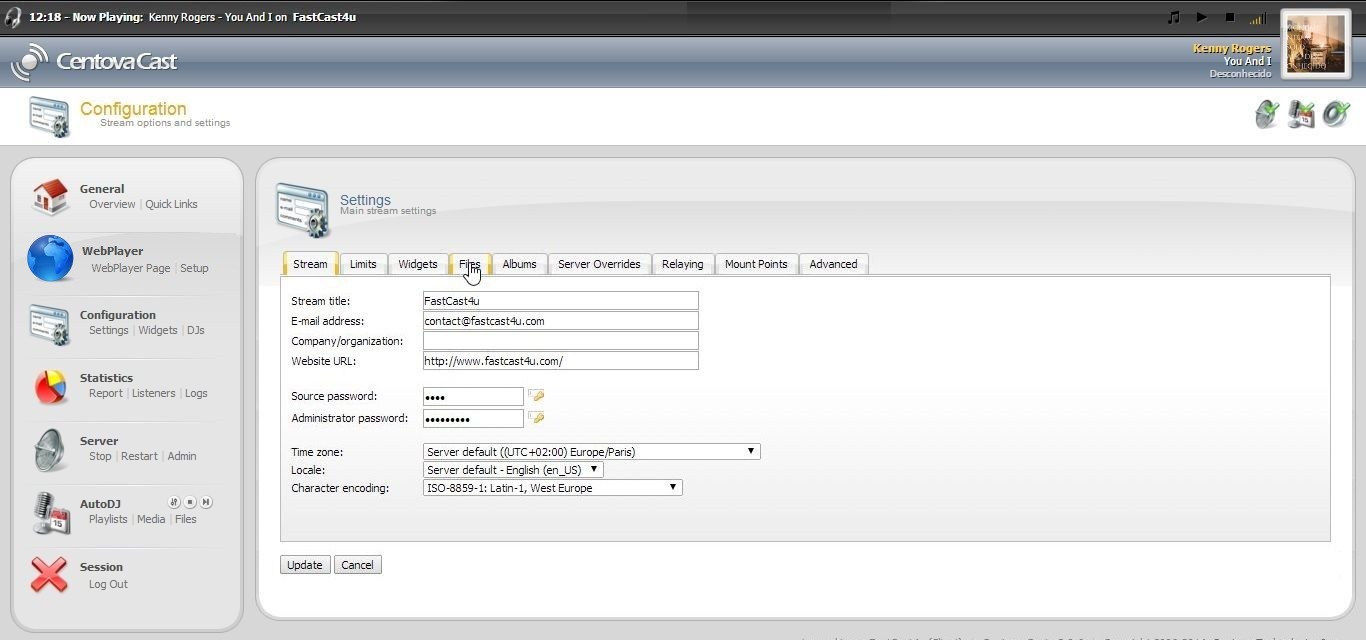
5) Select/Open FALLBACK FILE.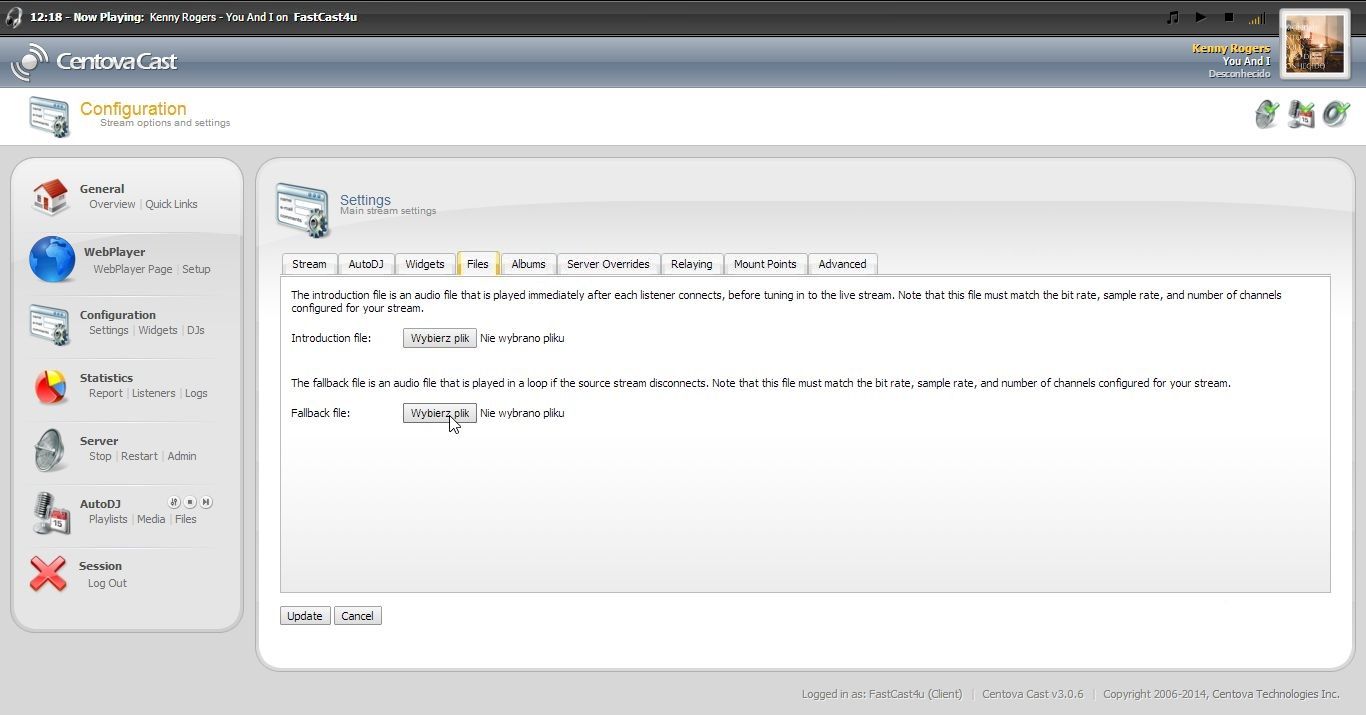
6) Select prepared file and click OPEN.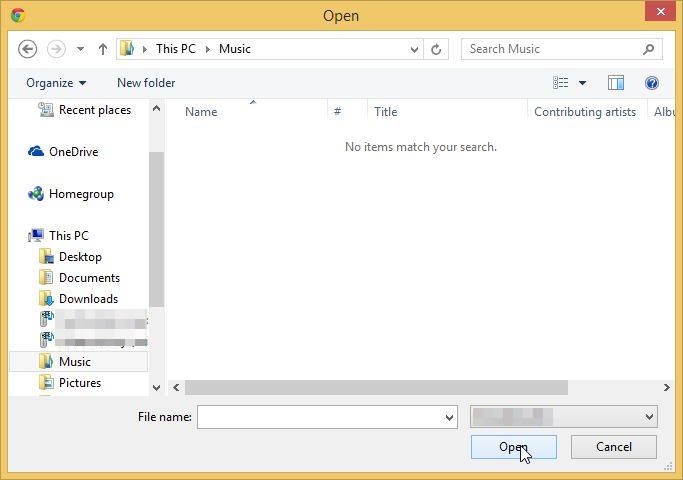
7) Restart your server (Click RESTART in SERVER section).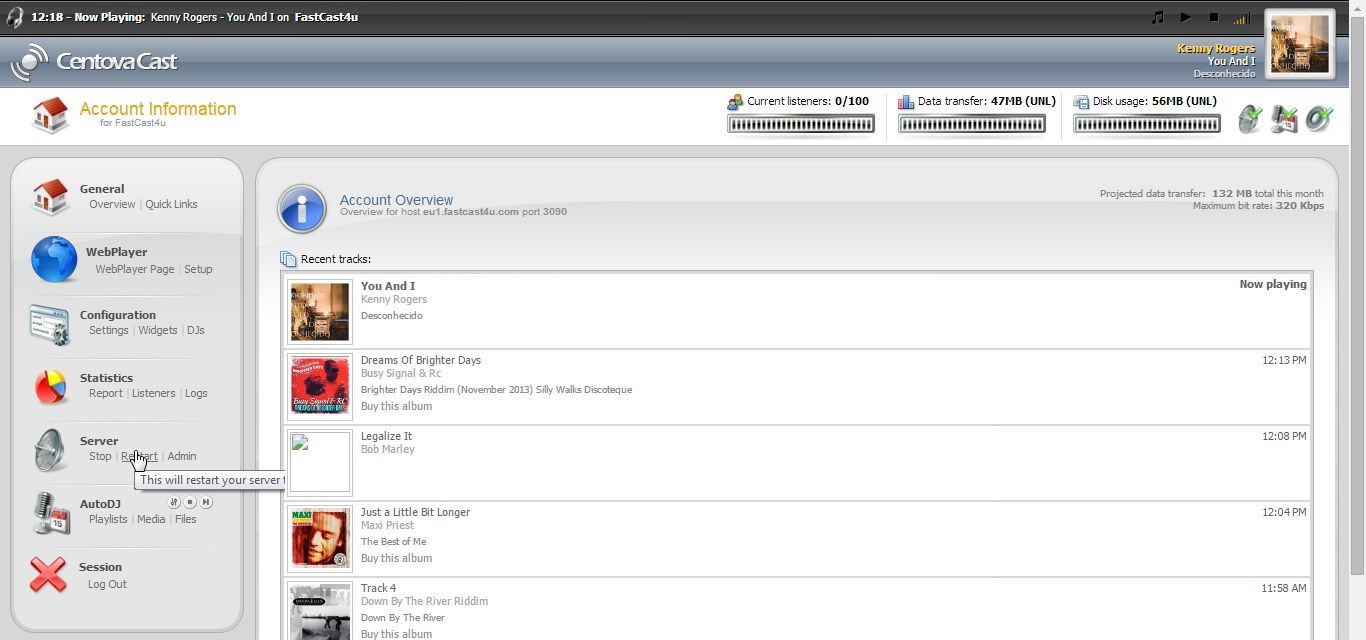
8) If your listeners hear silence instead of the fallback file please make sure you have encoded it correctly (see point 2.).

