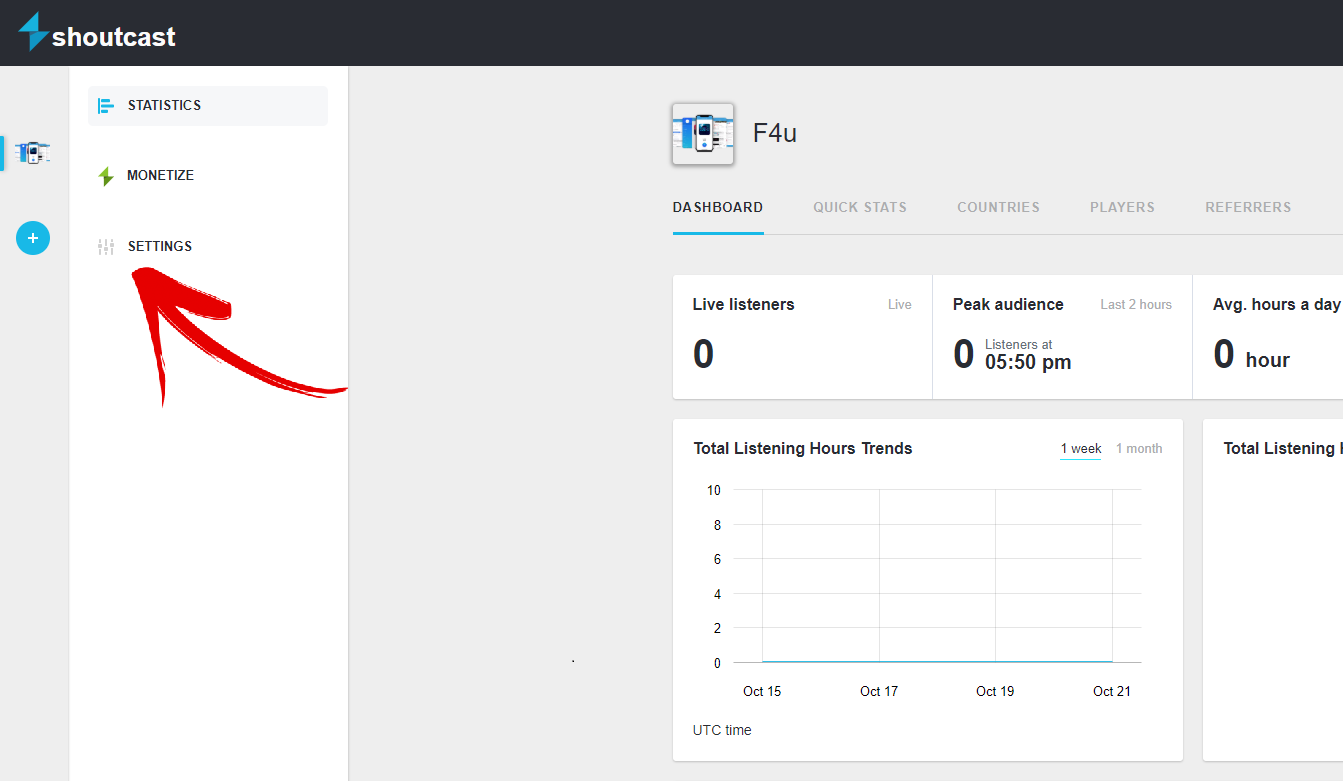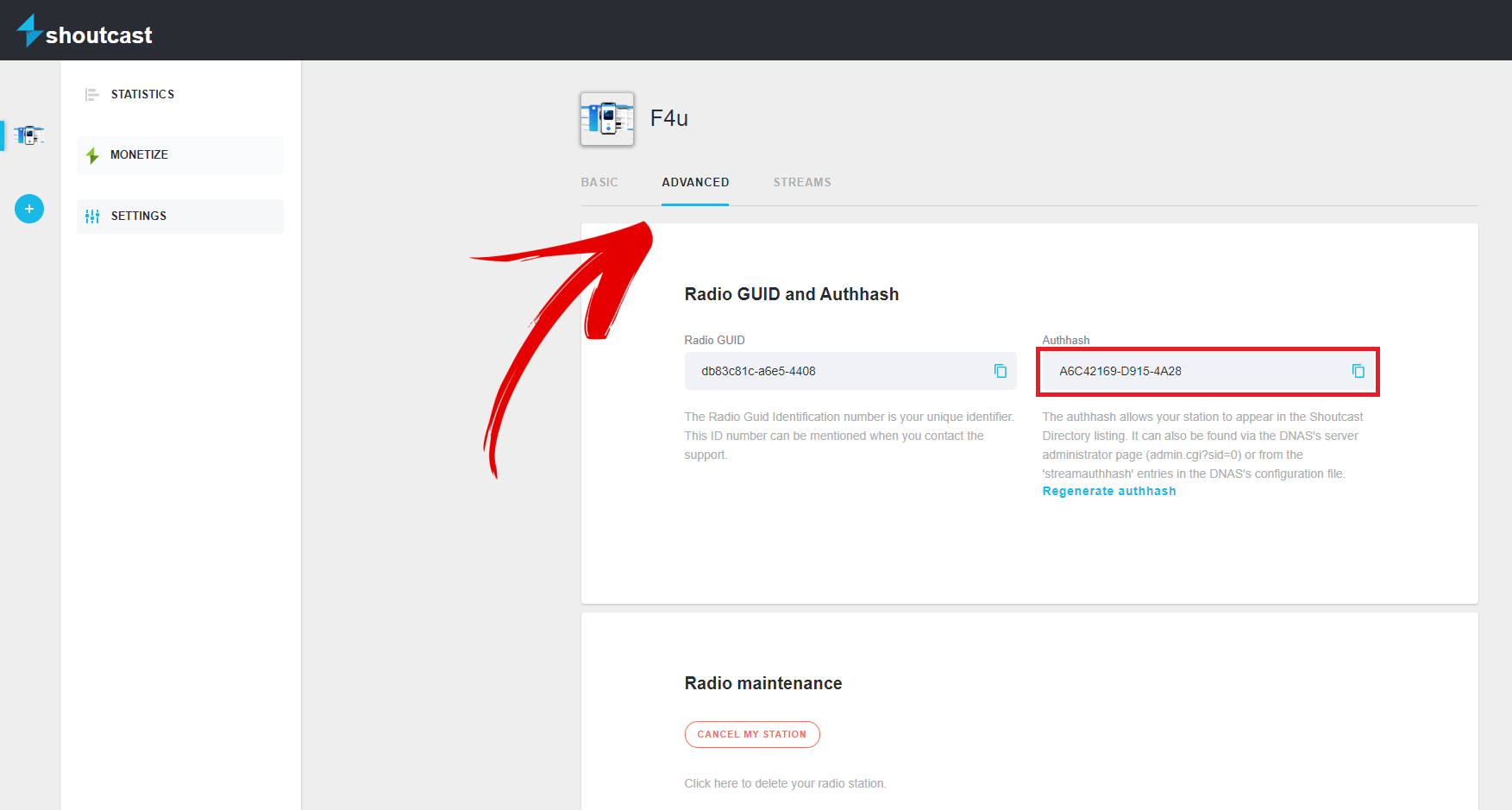To join the Radio Stream Monetization Program - TargetSport and/and appear in the Shoutcast Radio Directory listings, login to your radio server and start by going to Configuration > Settings > Server Overrides and make your server public by choosing the option Public Server: "Always". All new servers are set to Private by default.
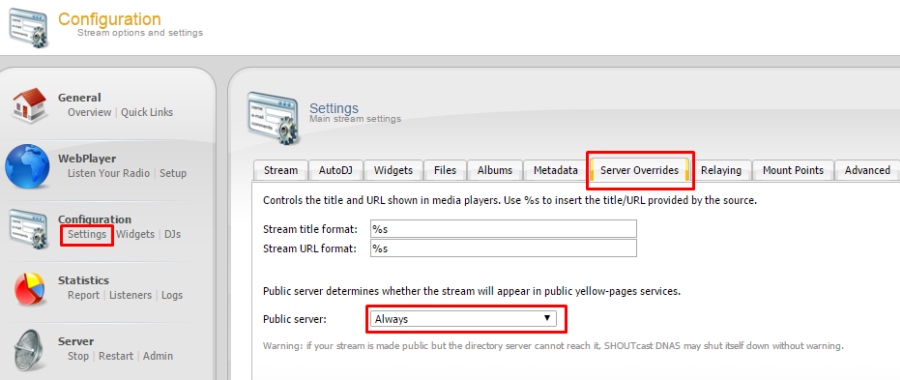
Next, visit "Your streaming server page" as presented below
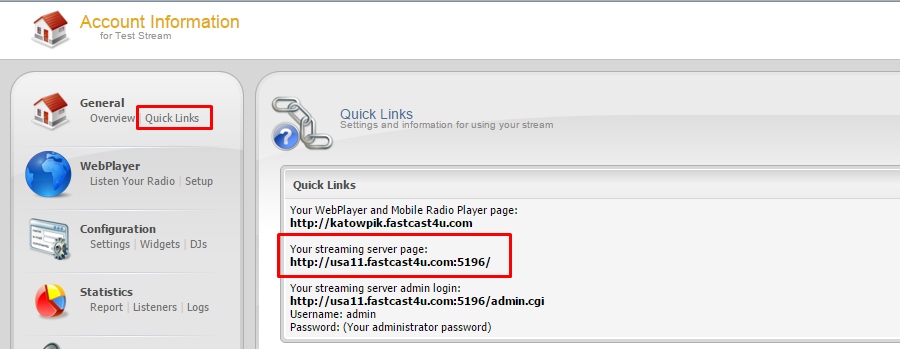
The next step is to login to the Administrator page. Log in using the following details:
Username: admin (instead of your Centova Cast username)
Password: your administrator password, the same as the Centova Cast Control Panel login password
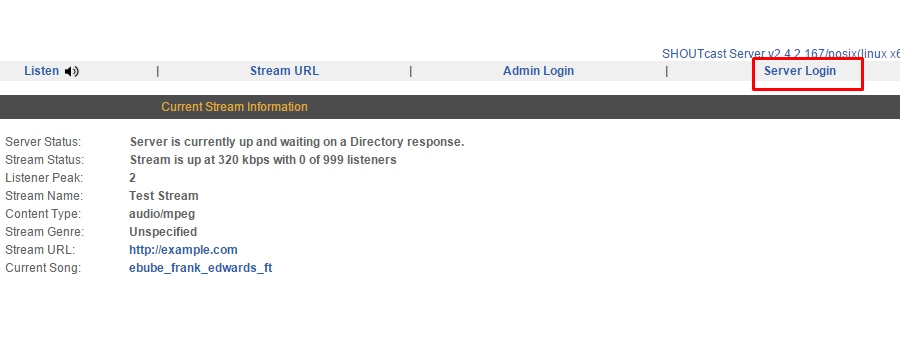
To create an Authhash for a stream, you need to click on Create Authhash
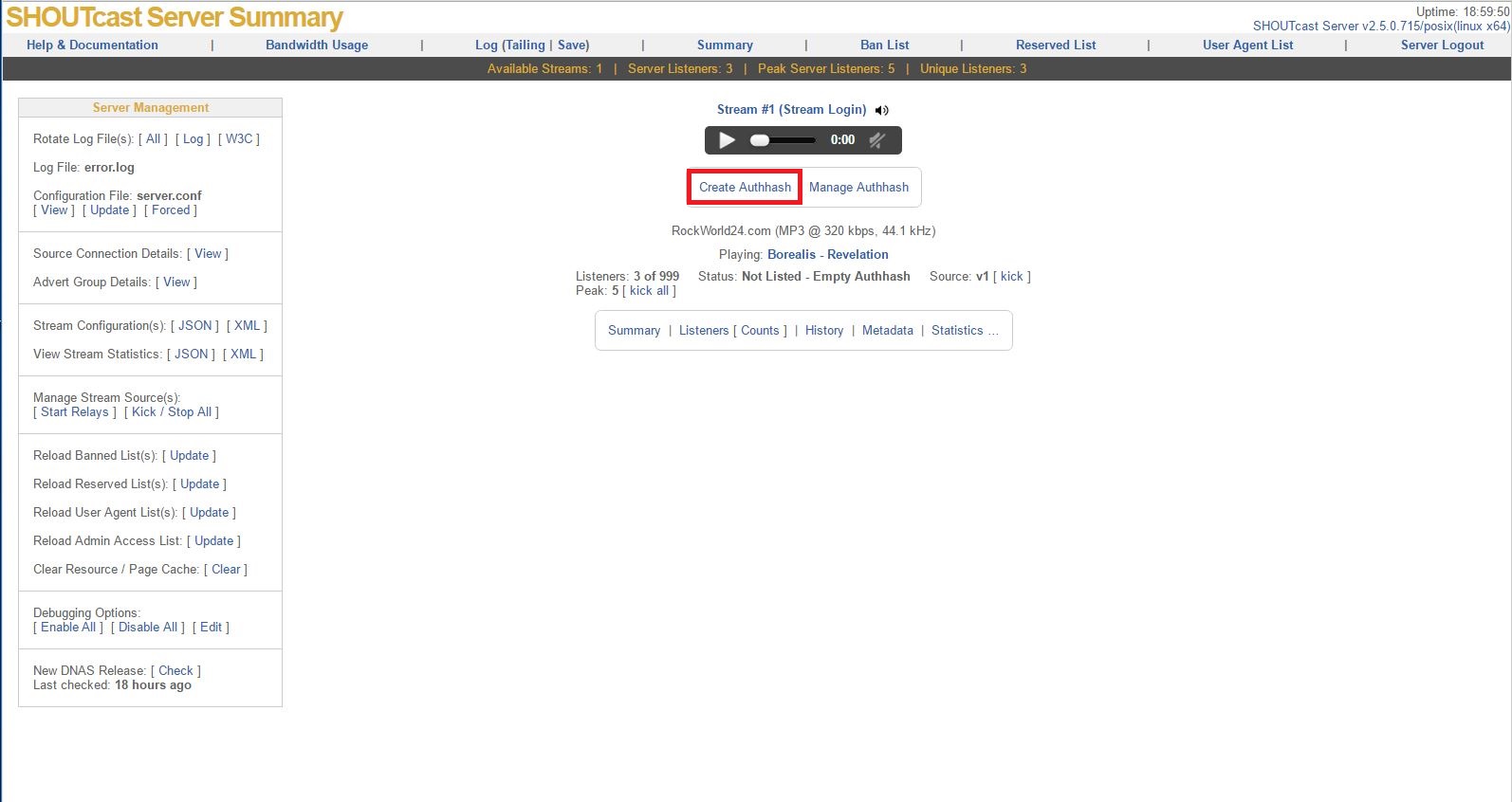
On the next page, click Create Authhash again
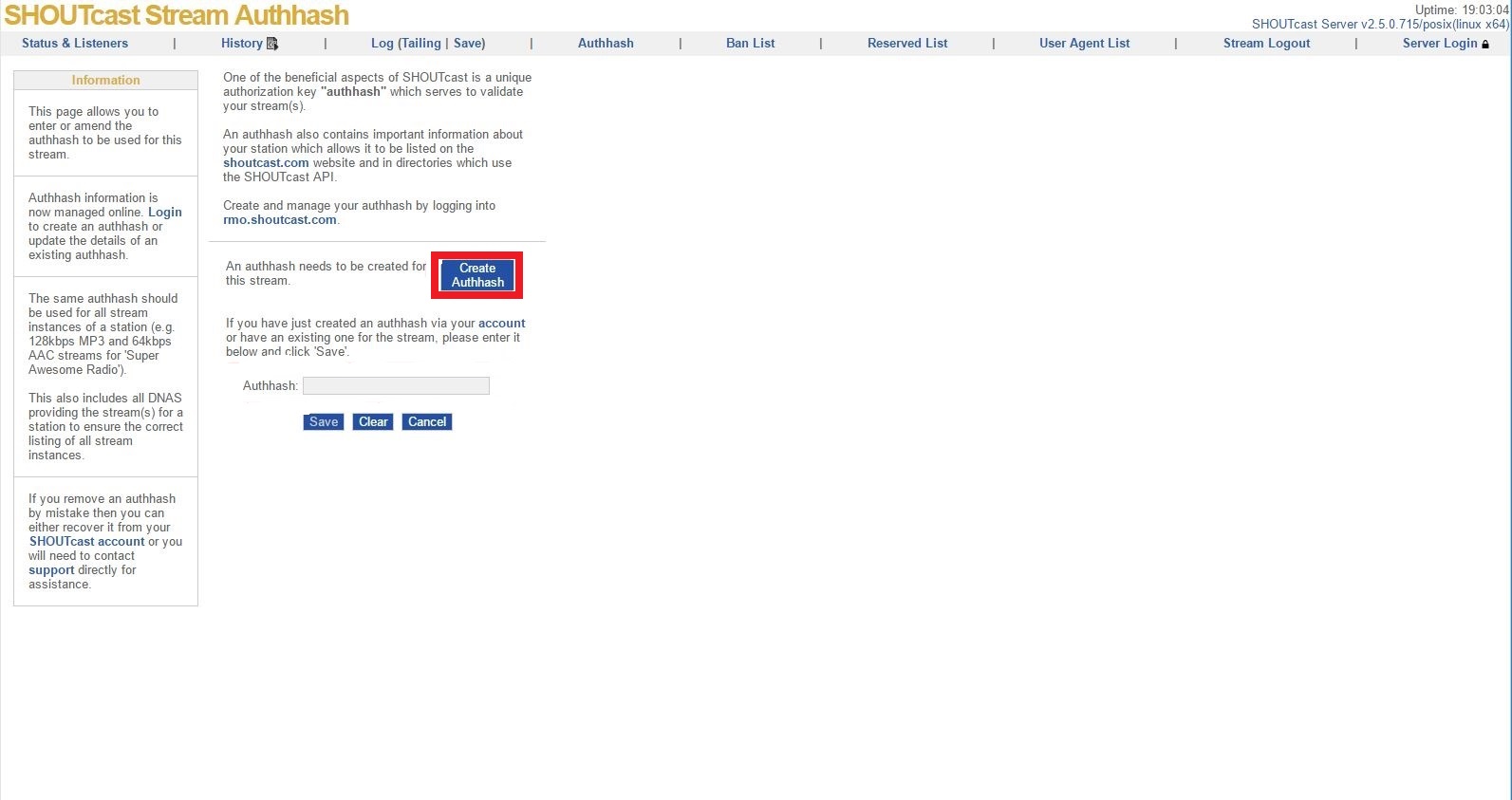
Log in on your Shoutcast Account or Create an account a Shoutcast Freemium Account if you have not done it before at https://radiomanager.shoutcast.com/register/serverSoftwareFreemium
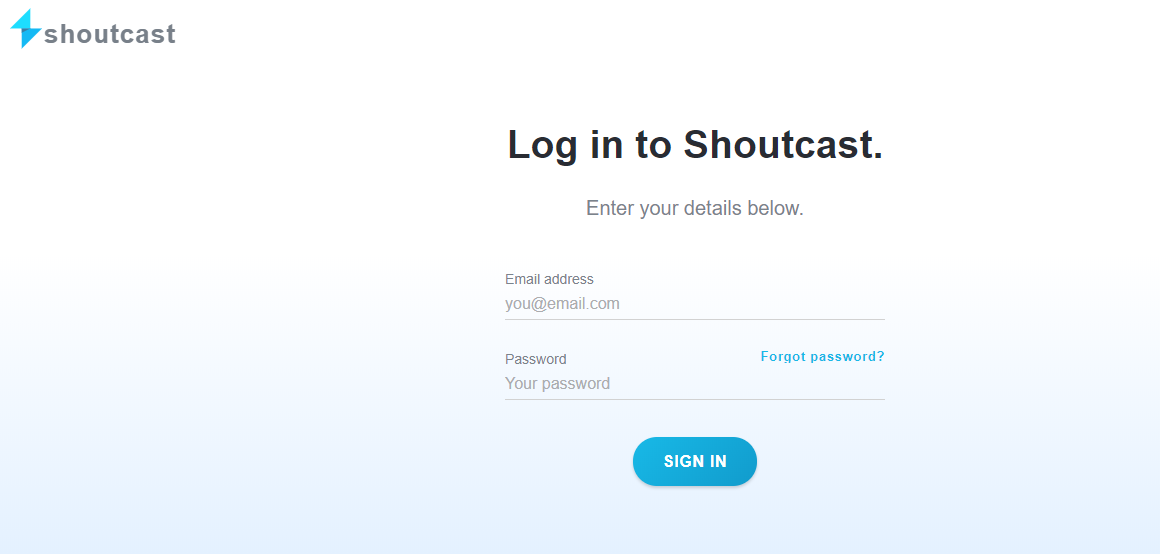
Enter all the details required to create an account
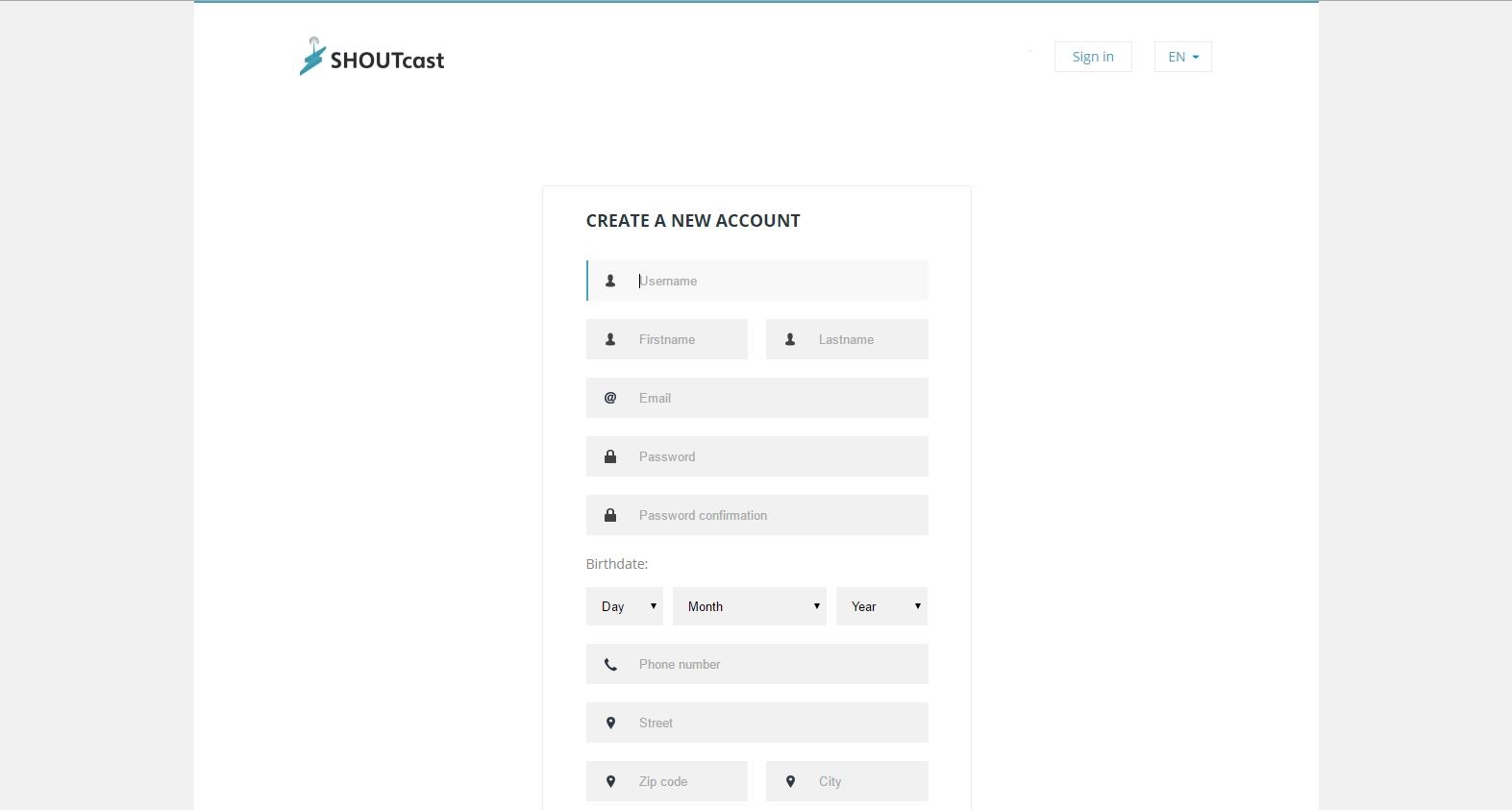
After you've created an account, sign in and fill in all the required information regarding your Internet Radio Station
Go to Advanced and Copy your Auhash number
Go back to your Shoutcast admin page, paste the Authash and click Save
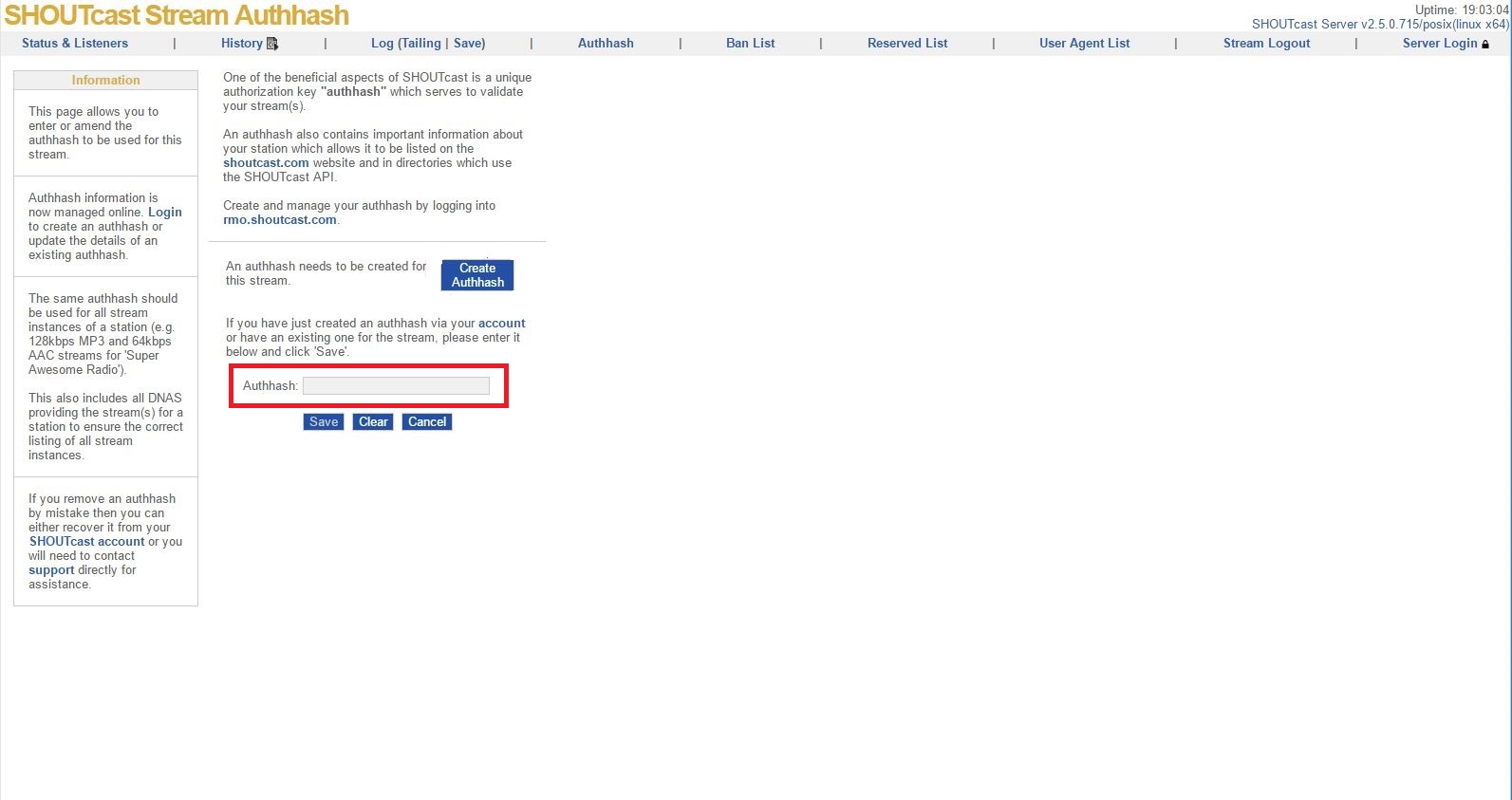
If you would like to modify an existing (old) Authash, select the Manage Authash option:
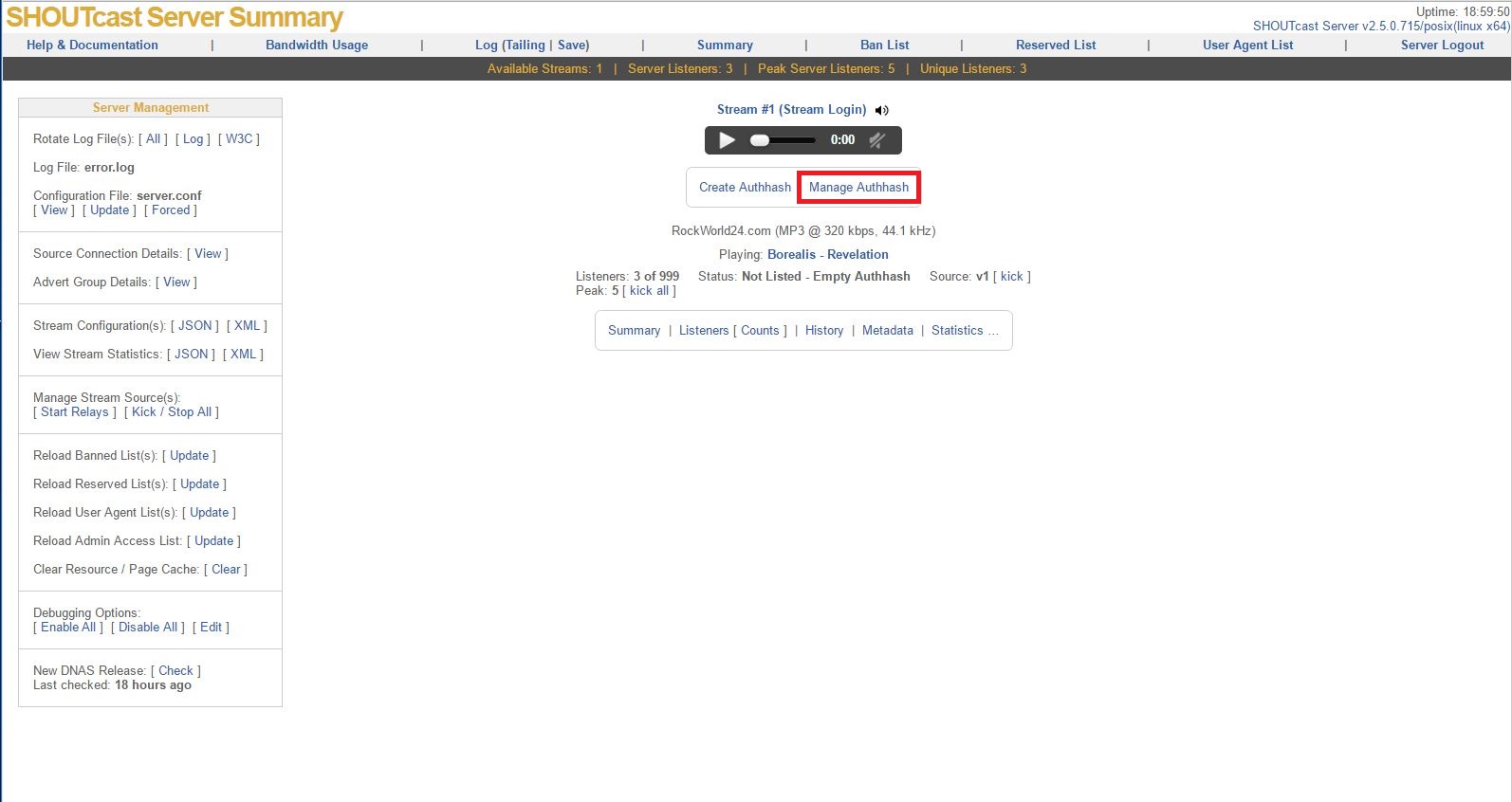
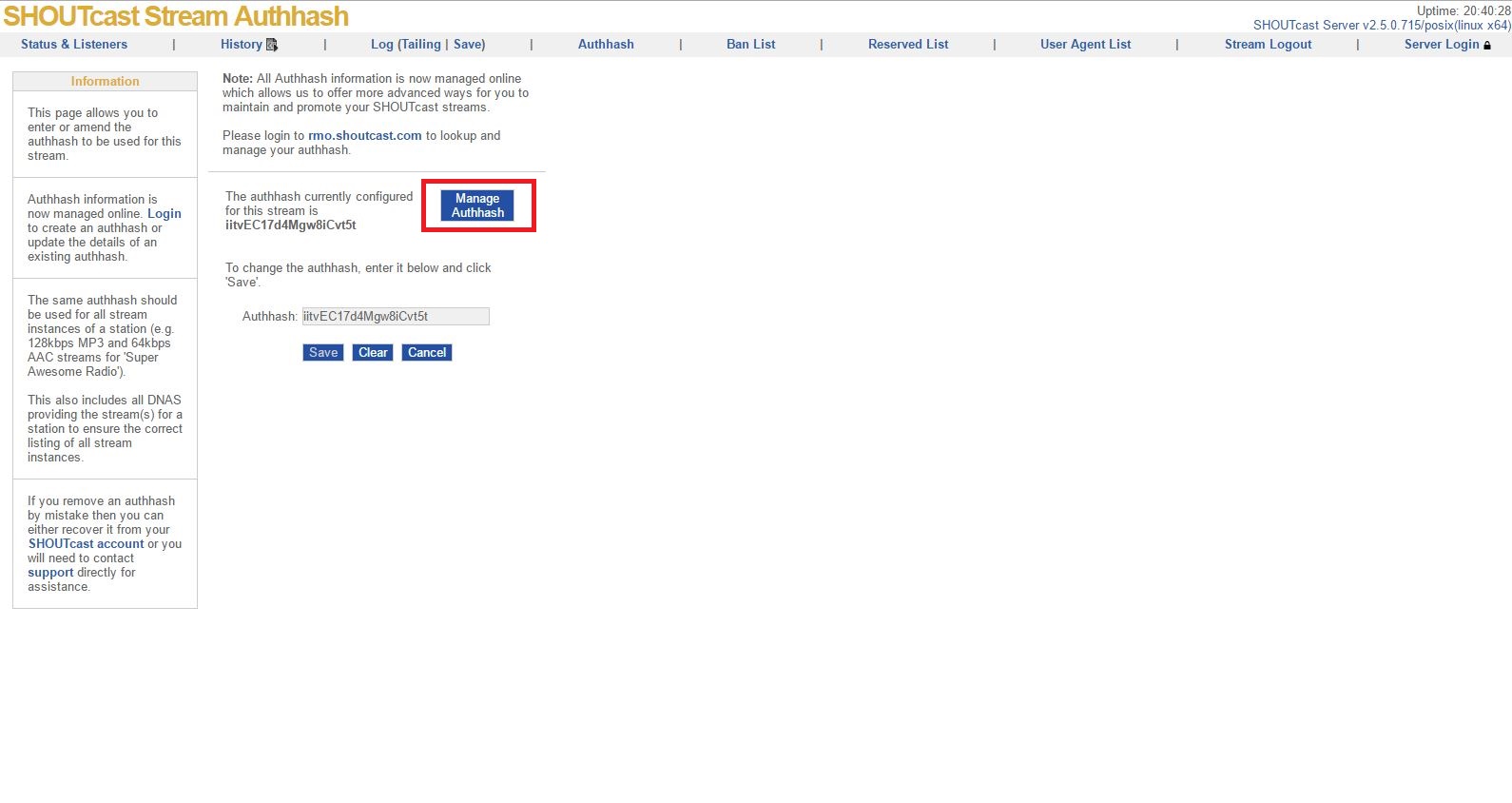
The last step is back to Centova Cast Panel and stop and start your server, it's necessary to apply all these changes.
Your stream should be listed in the Shoutcast directory in about 10 minutes. You can easily Update Authhash anytime or set your stream back to Private.
You also have access to the Monetization tab in your Shoutcast Dashboard. Kindly notice that the Targetspot Radio Stream Monetization is an external service provided by an external operator, not us. It is also available for selected countries only.